↓推荐关注↓
前言
ImageSharp是对.NET Core平台扩展的一个图像处理方案,以往网上的案例多以生成文字及画出简单图形、验证码等方式进行探讨和实践。
分享一下所在公司项目的实际应用案例,导出微信二维码图片,圆形头像等等。
一、源码获取
Git项目地址:https://github.com/SixLabors/ImageSharp
安装这两个包即可:
Install-Package SixLabors.ImageSharp -Version 1.0.0-beta0001
Install-Package SixLabors.ImageSharp.Drawing -Version 1.0.0-beta0001
二、应用
1、在图片中画出文字
首先要注意字体问题,Windows自带的字体一般存储于 C:\Windows\Fonts 文件夹内,如果是部署在Linux系统的应用程序,则存储于 usr/share/fonts 文件夹内。
以黑体为例,我们找到对应的字体文件 SIMHEI.TTF ,将其放入项目的根目录内方便调用。
varpath = "Image/Mud.png"//图片路径
FontCollection fonts = newFontCollection;
FontFamily fontfamily = fonts.Install( "Source/SIMHEI.TTF"); //字体的路径 var font = new Font(fontfamily,50);
using(Image<Rgba32> image = Image.Load(path))
{
image.Mutate(x => x.DrawText (
"陆家嘴旗舰店", //文字内容
展开全文
font,
Rgba32.Black, //文字颜色
newPointF( 100, 100)) //坐标位置(浮点)
);
image.Save(path);
}
关于Image.Load获取图片方法的使用,可以直接读取Stream类型的流,也可以根据图片的本地路径获取。
//线上地址的图片,通过获取流的方式读取
WebRequest imgRequest = WebRequest.Create(url);
varres = (HttpWebResponse)imgRequest.GetResponse;
varimage = Image.Load(res.GetResponseStream);
获取文字的像素宽度,可以使用:
varstr = "我是什么长度";
varsize = TextMeasurer.Measure(str, newRendererOptions( newFont(fontfamily, 50)));
varwidth = size.Width;
2、在图片中画出圆形的头像
在ImageSharp的源码中,发现有画圆形的工具类可以使用,在这里直接copy出来。
usingSixLabors.ImageSharp;
usingSixLabors.ImageSharp.PixelFormats;
usingSixLabors.ImageSharp.Processing;
usingSixLabors.Primitives;
usingSixLabors.Shapes;
usingSystem;
usingSystem.Collections.Generic;
usingSystem.Text;
namespaceCodePicDownload
{
publicstaticclassCupCircularHelper
{
publicstaticIImageProcessingContext<Rgba32> ConvertToAvatar( thisIImageProcessingContext<Rgba32> processingContext, Size size, floatcornerRadius )
{
returnprocessingContext.Resize( newResizeOptions
{
Size = size,
Mode = ResizeMode.Crop
}).Apply(i => ApplyRoundedCorners(i, cornerRadius));
}

// This method can be seen as an inline implementation of an `IImageProcessor`:
// (The combination of `IImageOperations.Apply` + this could be replaced with an `IImageProcessor`)
privatestaticvoidApplyRoundedCorners( Image<Rgba32> img, floatcornerRadius )
{
IPathCollection corners = BuildCorners(img.Width, img.Height, cornerRadius);
vargraphicOptions = newGraphicsOptions( true)
{
AlphaCompositionMode = PixelAlphaCompositionMode.DestOut // enforces that any part of this shape that has color is punched out of the background
};
// mutating in here as we already have a cloned original
// use any color (not Transparent), so the corners will be clipped
img.Mutate(x => x.Fill(graphicOptions, Rgba32.LimeGreen, corners));
}
privatestaticIPathCollection BuildCorners( intimageWidth, intimageHeight, floatcornerRadius )
{
// first create a square
varrect = newRectangularPolygon( -0.5f, -0.5f, cornerRadius, cornerRadius);
// then cut out of the square a circle so we are left with a corner
IPath cornerTopLeft = rect.Clip( newEllipsePolygon(cornerRadius - 0.5f, cornerRadius - 0.5f, cornerRadius));
// corner is now a corner shape positions top left
//lets make 3 more positioned correctly, we can do that by translating the orgional artound the center of the image
floatrightPos = imageWidth - cornerTopLeft.Bounds.Width + 1;
floatbottomPos = imageHeight - cornerTopLeft.Bounds.Height + 1;
// move it across the width of the image - the width of the shape
IPath cornerTopRight = cornerTopLeft.RotateDegree( 90).Translate(rightPos, 0);
IPath cornerBottomLeft = cornerTopLeft.RotateDegree( -90).Translate( 0, bottomPos);
IPath cornerBottomRight = cornerTopLeft.RotateDegree( 180).Translate(rightPos, bottomPos);
returnnewPathCollection(cornerTopLeft, cornerBottomLeft, cornerTopRight, cornerBottomRight);
}
}
}
有了画圆形的方法,我们只需要调用ConvertToAvatar 方法把方形的图片转为圆形,画在图片上即可。
using(Image<Rgba32> image = Image.Load( "Image/Mud.png"))
{
varlogoWidth = 300;
varlogo = Image.Load( "Image/Logo.png") 5logo.Mutate(x => x.ConvertToAvatar( newSize(logoWidth, logoWidth), logoWidth / 2));
image.Mutate(x => x.DrawImage(logo, newPoint( 100, 100), 1));
Image.Save( "..");
}
3、处理二维码的BitMatrix类型
以微信获取的二维码类型为例,因为我的项目中二维码是从微信公众号平台API获取,在这次获取图片中,将BitMatrix类型转换为流的格式从而可以通过Image.Load方法获取图片信息成为了关键。
在这里我还是引用到了System.Drawing,可以单独提取公用方法。
publicvoidWriteToStream( BitMatrix QrMatrix, ImageFormat imageFormat, Stream stream)
{
if(imageFormat != ImageFormat.Exif && imageFormat != ImageFormat.Icon && imageFormat != ImageFormat.MemoryBmp)
{
DrawingSize size = m_iSize.GetSize(QrMatrix?.Width ?? 21);
using(Bitmap bitmap = newBitmap(size.CodeWidth, size.CodeWidth))
{
using(Graphics graphics = Graphics.FromImage(bitmap))

{
Draw(graphics, QrMatrix);
bitmap.Save(stream, imageFormat);
}
}
}
}
这样数据就存入了stream中,但直接用ImageSharp去Load处理过的流可能会有些问题,为了保险,我将数据流中的byte取出,实例化了一个新的MemoryStream类型。
这样,就可以获取到二维码的图片了。
//Matrix为BitMatrix类型数据,ImageFormat我选择了png类型
MemoryStream ms = newMemoryStream;
WriteToStream(Matrix,System.Drawing.Imaging.ImageFormat.Png, ms);
byte[] data = newbyte[ms.Length];
ms.Seek( 0, SeekOrigin.Begin);
ms.Read(data, 0, Convert.ToInt32(ms.Length));
varimage = Image.Load( newMemoryStream(data));
最后附上保存后图片的效果:
转自:走泥丸
转自:走泥丸
- EOF -
点击标题可跳转
.NET 6 接入Skywalking链路追踪完整流程
五分钟 WPF 开发-心电图曲线绘制
.NET 中使用 Flurl 高效处理Http请求
看完本文有收获?请转发分享给更多人
推荐关注「DotNet」,提升.Net技能
点赞和在看就是最大的支持❤️

网友评论
最新评论
ba32> ConvertToAvatar( thisIImageProcessingContext<Rgba32> processingContext, Size size, floatcornerRadius ) { re
↓推荐关注↓前言ImageSharp是对.NET Core平台扩展的一个图像处理方案,以往网上的案例多以生成文字及画出简单图形、验证码等方式进行探讨和实践。 分享一下所在公司项目的实际应用案例,导出微信二维码图片,圆形头像等等。一、源码获取Git项目地址:https://github.com/
publicstaticIImageProcessingContext<Rgba32> ConvertToAvatar( thisIImageProcessingContext<Rgba3
Size size = m_iSize.GetSize(QrMatrix?.Width ?? 21); using(Bitmap bitmap = newBitmap(size.CodeWidth, size.CodeWidth)) { using(Graphics
ntimageHeight, floatcornerRadius ) { // first create a squarevarrect = newRectangularPolygon( -0.5f, -0.5f, cornerRadius